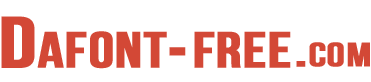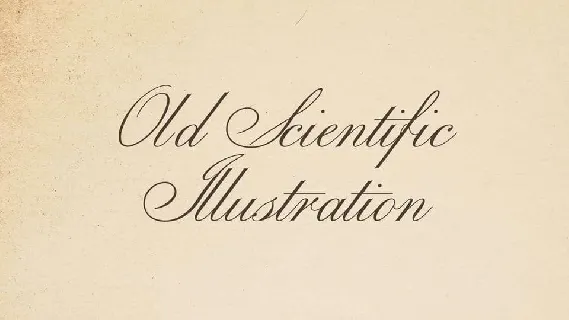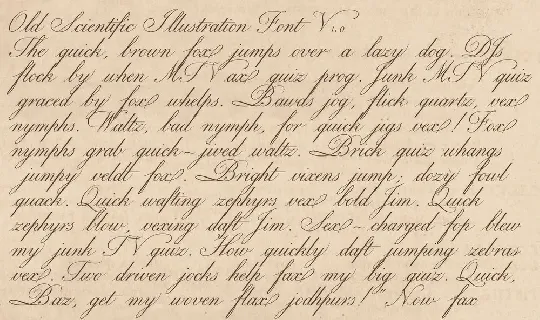Download free Old Scientific Illustration font - OldScientificIllustration.ttf
About Old Scientific Illustration font
Old Scientific Illustration is a decorative formal script italic font for general use and especially designed for compatibility with graphics programs. The font design is based on the engravings contained in the botanical series Flora Londinensis by William Curtis which was first published in 1777 and is very similar in appearance to many scripts used in other scientific illustrations of the period.
Being a formal script type font having multiple variants of each letter with different joining-points as well as also having swishes, flourishes, tails, style alternatives and additional characters it has many more glyphs included than are usual in a simple font. The font also contains a smallcap alphabet and a set of standalone lowercase characters for use in scientific labelling. It also has an extra set of alternative numerals with which you can avoid number sequences becoming repetitive.
You can use this font for both personal and commercial use. Please download and enjoy.
Old Scientific Illustration Script Font
Download font
Free for Personal Use
This fonts are authors' property, and are either shareware, demo versions or public domain. The licence mentioned above the download button is just an indication. Please look at the readme-files in the archives or check the indicated author's website for details, and contact him if in doubt. If no author/licence is indicated that's because we don't have information, that doesn't mean it's free.
Old Scientific Illustration Regular | OldScientificIllustration.ttf
- Font family: Old Scientific Illustration
- Font subfamily identification: Regular
- Unique identifier: Old Scientific Illustration:Version 1.00
- Full font name: Old Scientific Illustration
- Version: Version 1.00 February 27, 2023, initial release
- Postscript font name: OldScientificIllustration
- License: Free for personal use only.
Old Scientific Illustration Raw Regular | OldScientificIllustrationRaw.ttf
- Font family: Old Scientific Illustration Raw
- Font subfamily identification: Regular
- Unique identifier: Old Scientific Illustration Raw:Version 1.00
- Full font name: Old Scientific Illustration Raw
- Version: Version 1.00 March 1, 2023, initial release
- Postscript font name: OldScientificIllustrationRaw
- License: Free for personal use only.
Helpful_Font_Tips
Helpful_Font_Tips
How to install and use in Windows:
Download and unzip the folder containing the new font.
Install the font as administrator by right-clicking the .ttf file and selecting 'Install for all users' checking it has the administrator shield shown next to it - (installing for all users as an administrator is recommended because it can help to resolve problems with fonts not listing correctly in some third-party programs like Inkscape, GIMP etc.).
To use - select the new font from inside the program where you wish to use it (if it doesn't appear in the list of available fonts, open Windows 'Font Settings' to see if it is installed OK on the system - if it isn't please try re-installing again using different administrative privileges/method - If it is installed try using it in other programs such as Notepad or Word to check if it's working OK elsewhere, this will allow you to track the problem to a particular program).
If you still have problems please try the options below:
Double tap/click on the .ttf file to open a preview window of the font to visually check if it is a valid font, click on install here as an alternative installation method.
Close and restart the program that doesn't show the font (once restarted check to see if it shows the other installed fonts?)
Restart the computer to reboot Windows (refreshes all the windows installed fonts and programs).
Possibly try editing a font that the original program does recognise with elements from the new font or by substituting the font that does work completely with a copy of the new font renamed to imitate it and placed in its original location (some programs use embedded fonts so the working fonts location could be in a different place than all the other windows fonts (this could be why the new font didn't work with this program?)).
If these fixes don't work you may have to switch to an alternative program that the font does work with.
Once the font is working use Windows Character Map to easily find, select and copy non-keyboard characters that you want to use and then paste them into your work.
Don't forget to embed, link to or include the new font with your finished work when exporting it to use elsewhere.
How to edit a font:
To edit a whole font or just change some of the individual characters open it in a free font editor like FontForge where you can see all the glyphs contained in the font and edit or copy the characters to create a new font. (FontForge can also be used to make .svg images from all the glyphs in a font (described below) which you can then use in online font editors like IcoMoon etc.).
How to create seperate .svg's (image files) of all the icons in a font using FontForge:
Run FontForge as administrator - important it will not work otherwise!
Open the font that you wish to create image files from.
Select File/Execute Script/- copy and paste the script code below into the dialog box there:
SelectWorthOutputting(); foreach Export("svg"); endloop;
Select FF, then press OK. - by default the .svg outputs are generated to: "C:\Program Files (x86)\FontForgeBuilds")
For neatness put all the files generated into to a new folder so that they don't get mixed up with other outputs you might create later. Use them online or in a suitable graphics program that can edit .svg's such as Inkscape.
If it doesn't work? - check you are using FontForge as administrator and that you are looking for the output files in the correct place (if you installed FontForge in a different directory look there).
How to embed and use a font in an HTML website:
Make a new folder named 'fonts' in your main html folder (root directoy) - put your new font there.
Add the following code between