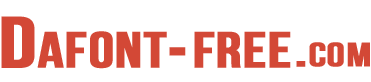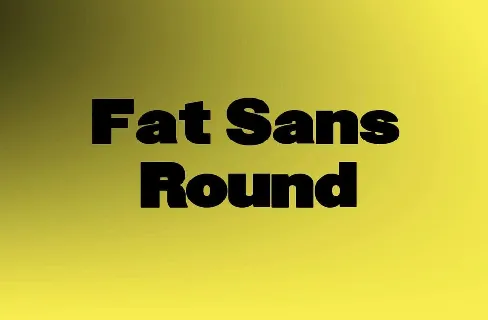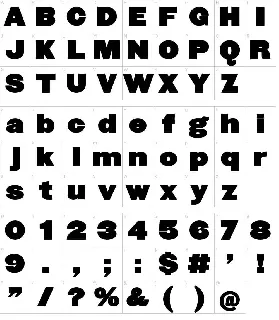Download free Fat Sans Round font - FatSansRound.ttf
Fat Sans Round Font is a high quality Sans Serif font that is designed by Manfred Klein and is available for free download personal & commercial use. The free version provides all uppercase and lowercase letters and a few special characters too.
You can use this font for personal & commercial purpose.
Fat Sans Round Display Font
Download font
Free for Personal Use
This fonts are authors' property, and are either shareware, demo versions or public domain. The licence mentioned above the download button is just an indication. Please look at the readme-files in the archives or check the indicated author's website for details, and contact him if in doubt. If no author/licence is indicated that's because we don't have information, that doesn't mean it's free.
FatSansRound Regular | FatSansRound.ttf
- Font family: FatSansRound
- Font subfamily identification: Regular
- Unique identifier: FatSansRound
- Full font name: FatSansRound
- Version: 1.0 2006-10-17
- Postscript font name: FatSansRound
ffonts.net
Download Free fonts from FFonts:
http://www.ffonts.net
Free Fonts Direcotry for Windows and Mac
install-a-new-font
Installing fonts is quick and simple. Once fonts are installed, they are available to yours programs.
The font packages you download from the www.ffonts.net is in compressed .zip files to reduce file size and make downloading faster.
If you have downloaded a font that is saved in .zip format, you can "unzip" it by double-clicking the icon for the font and following the instructions on the screen.
INSTALLING MORE THAN 1000 FONTS ONTO YOUR COMPUTER CAN CAUSE A REDUCTION IN SPEED.
WE RECOMMEND THAT YOU LIMIT YOURSELF TO A NUMBER LESS THAN 1000 (400-500).
Installing new fonts
How to install a font under Windows? Download Font
Click on the "Download" button, save the font file on your hard disk.
Under Windows Vista : Select the font files (.ttf, .otf or .fon) then Right-click > Install
Under any version of Windows : Place the font files (.ttf, .otf or .fon) into the Fonts folder, usually C:\Windows\Fonts or C:\WINNT\Fonts
(can be reached as well by the Start Menu > Control Panel > Appearance and Themes > Fonts).
Tip : if you punctually need a font, you don't need to install it. Just double-click on the .ttf file, and while the preview window is opened you can use it in most of the programs you'll launch (apart from a few exceptions like OpenOffice).
How to install a font under Mac OS ? Download Font
Click on the "Download" button, save the font file on your hard disk.
Under Mac OS X 10.3 or above (including the FontBook) : Double-click the font file > "Install font" button at the bottom of the preview.
Under any version of Mac OS X : Put the files into /Library/Fonts (for all users) or into /Users/Your_username/Library/Fonts (for you only).
Under Mac OS 9 or earlier : Download the font files (.ttf or .otf),Then drag the fonts suitcases into the System folder. The system will propose you to add them to the Fonts folder.
How to install a font under Linux ? Download Font
Click on the "Download" button, save the font file on your hard disk.
Copy the font files (.ttf or .otf) to fonts:/// in the File manager.
Notes
* To select more than one font to add, in step 6, hold down the CTRL key, and then click each of the fonts you want to add.
* You can also drag OpenType, TrueType, Type 1, and raster fonts from another location to add them to the Fonts folder. This works only if the font is not already in the Fonts folder.
* To add fonts from a network drive without using disk space on your computer, clear the Copy fonts to Fonts folder check box in the Add Fonts dialog box. This is available only when you install OpenType, TrueType, or raster fonts using the Install New Font option on the File menu.
More by Dafont Free
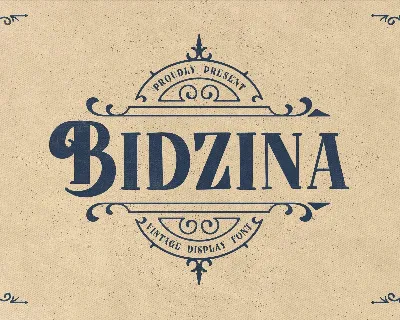
Bidzina font
Download Bidzina font free | Dafont Free
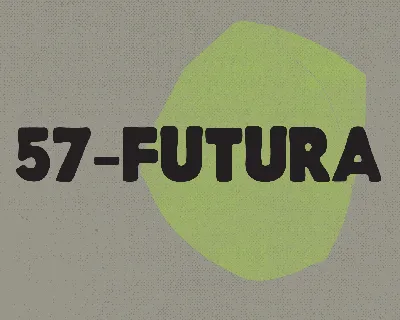
57 Futura font
Download 57 Futura font free | Dafont Free
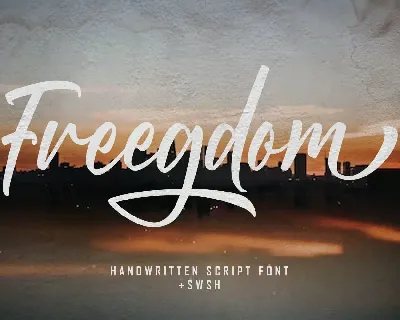
Freegdom font
Download Freegdom font free | Dafont Free
Comments (0)
Lastest update
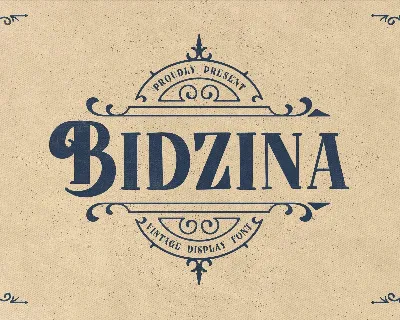
Bidzina font
Download Bidzina font free | Dafont Free
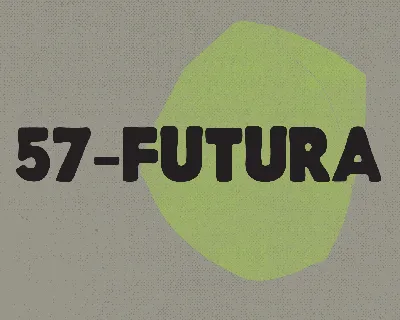
57 Futura font
Download 57 Futura font free | Dafont Free
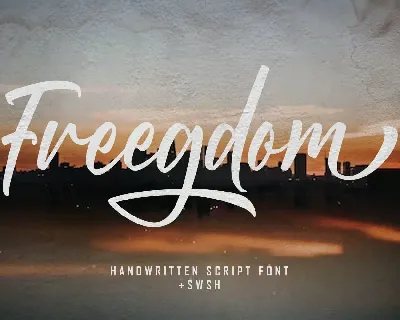
Freegdom font
Download Freegdom font free | Dafont Free
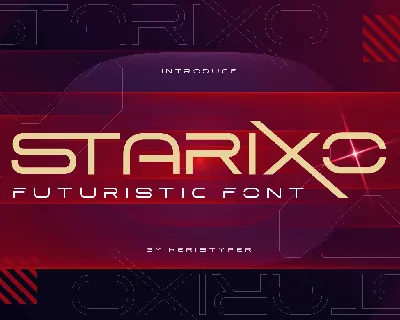
Starixo font
Download Starixo font free | Dafont Free
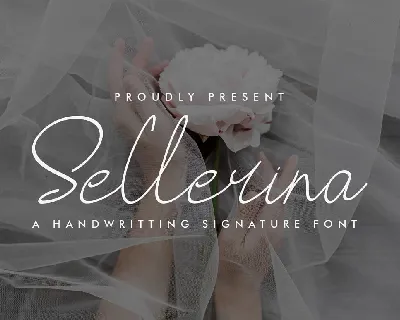
Sellerina font
Download Sellerina font free | Dafont Free
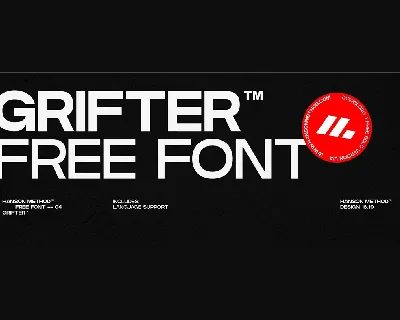
Grifter font
Download Grifter font free | Dafont Free
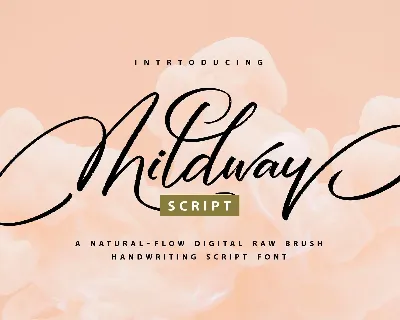
Mildway font
Download Mildway font free | Dafont Free
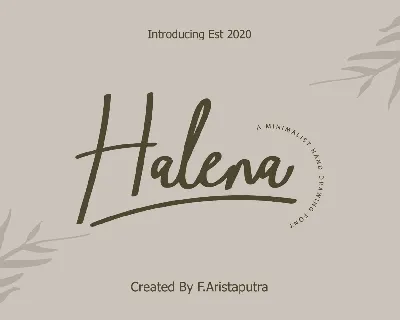
Halena font
Download Halena font free | Dafont Free
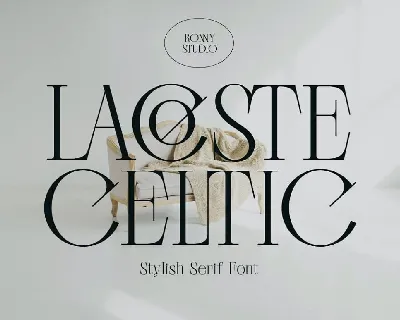
Lacoste Celtic font
Download Lacoste Celtic font free | Dafont Free

Bagnard font
Download Bagnard font free | Dafont Free